Android Acceleration and Security
»» 10.JUN.2015 / updated: 26.FEB.2024 ---facebook/twitter
Android Acceleration and Security
Bought new phone or tablet, nowadays, to our satisfaction, not only has a beautiful design, but the speed is unbeatable. However, the speed takes only a few days, weeks, months or as long as they start to download applications from the Android Market Web Store or use of the camera to record images, videos. Not only does it occupy much space, but most programs (all) work invisibly in the background.
Quick Tip: Developers want to improve their applications, so programs collect data and send it "home" when connected to the Internet slowing down the Android system, or worse, draining the battery, so removing it can extend the life battery.
The reason for slowdown
Attention: If at first it was a quick phone or tablet running Android system, but after a while you feel terrible slowdown, it is a sign that it's time to perform thorough cleanliness and uninstall games and applications that take up space unnecessarily:
Uninstall unnecessary applications
Uninstall unnecessary applications, games downloaded for several weeks, or several months ago, but not used.
- Touch the Settings / Applications buttons
- Select what not used or used only once a month (year), and uninstall
- If at some point should be used, it can download and install in minutes
- Android phone or tablet rewards reduced load
Quick tip: Removing, cleaning can be performed manually problematic, but can be easily done using the programe Advanced Mobile Care for Android, whose use is described on the follow page ...
Applications with resource consumption
If the system becomes slow, disable or delete the following, thus freeing up storage space and memory, enabling accelerated system:
- Wallpaper, Animated Wallpaper, power meter on screen
- Disable the Power Meter and Battery Meter on Your Desktop
- Delete sam images, videos recorded with implemented camera
- Music files that are no longer used
Update your Android
Once you delete unnecessary applications, it is important to upgrade your Android system, apps and games downloaded through the Google Play Web Store, which we have preserved after deleting / uninstalling / cleaning
- Touch the Applications / Settings / Updates buttons
- Check, if the system has found updates
- To install the updates found, tap Install
Can coming the big cleaning. Phone or tablet running Android is recommended to clean it regularly. Manual cleaning is impossible to perform, so use programs designed for this purpose:
Advanced Mobile Care
Download: Advanced Mobile Care. Delete temporary files (Junk Files): - This options delete the temporary files and can release memory by cleaning cache. These files can be hundreds of megabytes and in some cases, even gigabytes that can occupy unnecessary space. Please click on the Scan button and will automatically perform a search. When finished, simply click on Delete. Attention Advanced Mobile Care. Maybe in new versions is changed the menu. If you got rid of unnecessary applications which breaks the system, and have cleaned better, acceleration will be felt immediately.
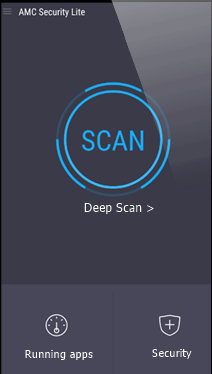
Online Banking and Security
With a quickly phone / tablet can work with more pleasure, but if possible, keep the following safety instructions. To download games, applications payment via Google Play or other site, you have entered your personal data and our banking details. It is advisable to be careful, because scammers are present.
E-mail account and password
a.) E-mail account: A lot of really useful applications (or perceived) on some sites you can download only one record, where you must enter a valid e -mail. The act is not bad, but after a few days later you will notice that receive many unsolicited e- mail, of course, you have not required any one. This is because the owners downloaded apps sell your e -mail to other owners of advertisers. This means that abused our trust.
b.) Password: If you still need to register, in order to safely, add another password on each site, and not the your own e- mail so beware minimal data theft.
c.) Make a list: to know what site you registered and the password in order to change quickly and easily when you will need:.
d.) Note the website address, the e-mail address and the passwords that you registered and change the password periodically. If you download software from the site that require registration, it is recommended that the password entered to be changed from time to time, to protect against hackers get your password and will produce unpleasant things in your name.
Internet and Wi -Fi Services
Remember, the Internet connection at home is more secure than wireless wifi used in public places, where there is a risk of attracting loyal users on sites disguised as original and offers a free download and installation thus gain access to data (bank) personal and precious. If you use the WiFi public not enter confidential information, or private, when make a bank transfer via Wi-Fi. Do not download apps from unknown websites.
Anti-virus protection
Make basic steps against data theft, virus infection and protection of the Android system. It is easier and cheaper to prevent than to restore damage caused by virus infection or data theft. Download and install the Mobile Advanced Care for your Android phone or tablet which includes the function of anti-virus and spyware.
Finally
If, after the operations described on this site, unfortunately does not speed up your phone or tablet, this means that Android has suffered injury important file. Probably during the upgrade, or in time of use the system, a file became corrupted, overwritten.
Quick tip: In case of error perform a full system restore by resetting to factory settings). Tap the Settings / Privacy / Factory data reset button on your phone or tablet and tap the Erases all data on device link below.
END